Razer Nari is not only for PC but you can also use it for Xbox One. The most common question is how to connect Razer Nari to Xbox One? Follow the instructions below so you can connect Razer Nari Ultimate or Essential to Xbox One and feel the realistic sounds from it.
How to Connect Razer Nari to Xbox One Console
The way to pair the Razer Nari with the Xbox One console is straightforward. Please follow the steps below:
- First, turn on your Xbox One console.
- Then, log into your Xbox Live account and press the [Connect] button on the console.
- Second, check the Razer Nari headset.
- Press and hold the [Power] button for a few seconds.
- Wait until the Razer logo starts blinking before releasing the button.
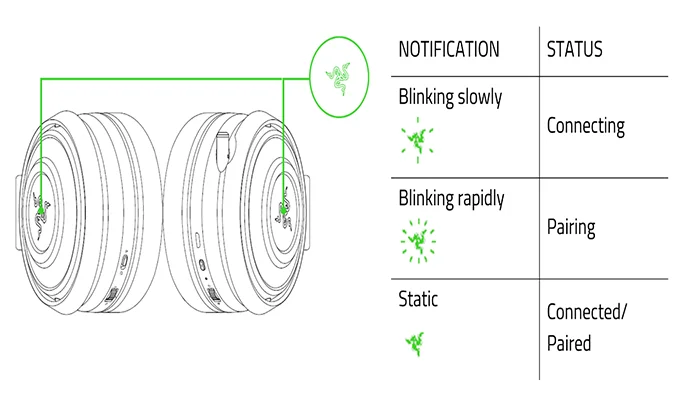
A few moments later you will see the Razer logo turns into a static green. It is a sign that the Razer headset is paired to Xbox One console.
SEE ALSO: 5 Ways on How to Fix Razer Nari Mic Not Working
Checking the Razer logo is crucial. The headset is still connecting to the Xbox One if the green light blinks slowly. When the green light is blinking rapidly it means that the device is still pairing. You can start to use this headset while playing using the Xbox One console when the green light is static. It means that the headset is connected to the Xbox One.
How to Connect Razer Nari to Windows PC
The Razer Nari headset is flexible enough. You can’t only use it for Xbox One but also for PC. The truth is that Razer develops this headset for PC. That’s why you also have to learn how to connect Razer Nari to a PC after learning how to connect Razer Nari to Xbox One.
You only have to connect your Xbox wireless adapter to your PC. Now, find the [Connect] button on the console and press it. Continue the process by checking your Razer headset. Find the [Power] button on the headset.
Press and hold it for a few seconds. This action will turn on the green light on the Razer Logo. Check the blinking of the light. The device is still pairing if the green light blinks rapidly. There is also a case that the green light blinks slowly.
It means that the device is still connecting. In this case, ensure that the light is static. It is a sign that the Razer Nari headset is connected to the PC.
Check Razer Nari Mic is Ready to Use
The last thing to do is check whether the mic is ready to use or not. First, ensure that the mic diaphragm is in front. Place the air vent away from your mouth. Second, check that you don’t mute the microphone. Ensure that the LED indicator on the Razer Nari mic is off. You only have to press the chat balance control to turn off the indicator.
Now, you can start to play using the Razer Nari headset on Xbox One and PC. The most important thing is that you know that this product is compatible with Xbox One and how to connect Razer Nari to Xbox One. Try to explore the features to get the best gaming experience.
