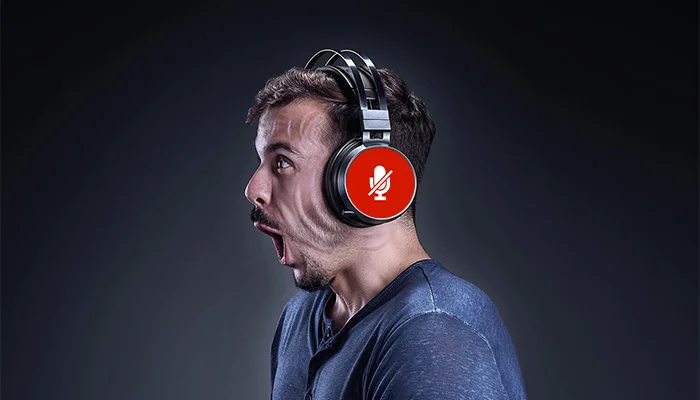Razer Nari Mic Not Working. Some gamers use Razer Nari Mic due to its comfortable design. This product also supports gamers to get superior sound quality. Unfortunately, they report that this mic is not working properly.
5 Effective Tips on How to Fix Razer Nari Mic Not Working
Remain calm if your Razer Nari headset mic not working. Here, we will show you how to resolve Razer Nari microphone issues on Windows PC:
1. Recheck the Razer Nari Configurations
This problem often happens after updating the latest Windows. If you think so, check the configurations. Open your Razer Synapse from your headset settings. Then, hit the mic tab. Focus on the ambient noise reduction box.
Check this option whether it is enabled or disabled. Tap the option to activate the ambient noise reduction if it is disabled. Continue the process by going to the Windows settings and opening the [Sound] options.
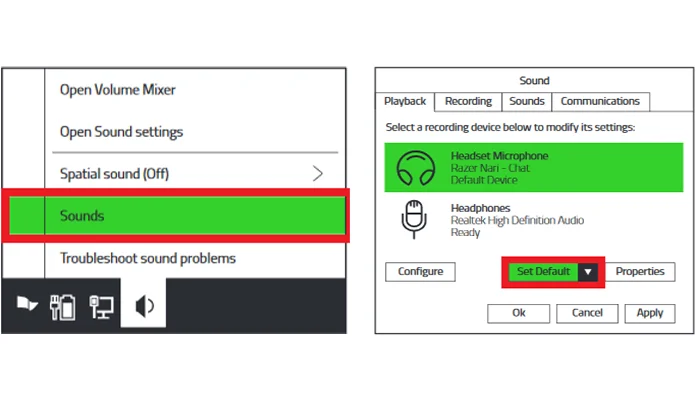
Ensure that the system chooses Razer Nari as the default recording or microphone device. If it is not, go to the advanced recording settings and choose Razer Nari as the default recording device. Try to use the mic to ensure that it is back to normal.
2. Update Razer Nari Firmware
In most explanations on how to fix Razer Nari mic not working, you will see that it can be because of the firmware. In this case, your Windows is using outdated firmware. Indeed, the best solution is by updating the firmware first.
Find out the latest firmware for Razer Nari mic [Here] and download it. Install the new firmware on your devices. Ensure that you follow all the instructions. Don’t forget to reboot your computer after updating the firmware. Use the mic and it should be working properly now.
3. Reinstall the Synapse
Another reason why the Razer Nari mic is not working is because of a problem with the Synapse system. Uninstalling your Synapse first and rebooting the computer. Now, reinstall this platform. It takes time since you have to deal with the configurations. That’s it! You can try to use this mic to ensure that there is no problem with it.
4. Create a New Synapse Account
Creating a new Synapse account is also another way to fix your Razer Nari mic if it is not working. Please follow the steps below to create new Razer Synapse account:
- Download Synapse 3 for Razer Nari mic.
- Open the Razer Synapse software.
- Log out from the recent Synapse account.
- Click on [Sign Up] button to register for a Razer ID.
- Then confirm your new Synapse account.
- Inpu your email, create Razer ID and password in the [Create Razer ID Account] window and then click [Start].
- Accept the Privacy Policy and TOS to proceed.
- A verification code will be sent to your email address.
- Check your email and click the verification link to verify your new Razer ID.
Learn more about how to create new Synapse 3 account on: https://mysupport.razer.com/app/answers/detail/a_id/1841/~/how-to-create-a-razer-synapse-3-account.
It is okay if you don’t create a new email account as long as you have a different account to use. Now, check the performance of your mic. This simple trick may help to fix Razer Nari mic back to normal.
5. Ask Razer Customer Support
What to do if the tips above don’t work at all? The last thing to do is call Razer customer support to get the best solution. You should explain the issue in detail. It is also important to explain the troubleshooting methods you have done to fix it. The more information you provide to the customer support, the easier for them to find out the best solution.
The point is that you don’t need to get confused about how to fix Razer Nari mic not working anymore. You can do several tricks to fix the Razer Nari Ultimate or Essential mic above and use it again as before.